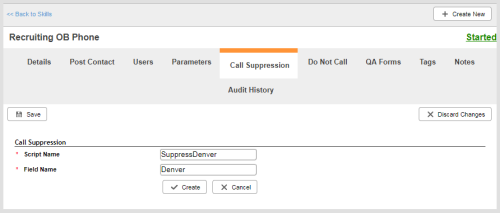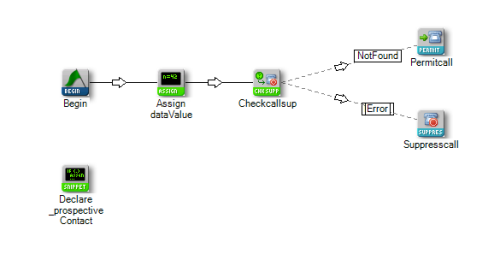Required security profile permissions: Skills Edit and Central Files and Folders View
You may encounter times when you want to temporarily suppress calls or messages to certain contacts for reasons other than a do-not-call request. For those times, you can set up a call suppressionTemporarily skips a contact when using the outbound dialer. script to search the record for certain criteria before determining whether to attempt or suppress the call or message.
-
 (OPTIONAL) If you want more than the basic call suppression functionality, or you want to take advantage of the script's timing to automate some actions before an agent receives the call, create a call suppression script in Studio.
(OPTIONAL) If you want more than the basic call suppression functionality, or you want to take advantage of the script's timing to automate some actions before an agent receives the call, create a call suppression script in Studio.
Create a phone script that includes at least the CheckCallSup, PermitCall, and SuppressCall actions. The default automatically generated script in Studio looks like this:
You can take advantage of the fact that the call suppressionTemporarily skips a contact when using the outbound dialer. script runs before Personal Connection (PC) delivers the call to an agent. For example, you could insert the LogCall action to monitor what contacts are saying into the phone receiver before they begin speaking with an agent.
-
Click Routing → Skills.
-
Locate the skillClassification used to facilitate the delivery of contacts; assigned to agents based on abilities, specialties, and knowledge you want to temporarily prevent from dialing certain numbers. Click the skill to open it.
-
Click the Call Suppression tab. Click Edit.
-
If you have an existing script, select it from the Script drop-down.
-
If you did not create a script in Studio, create one here.
-
Click Create a New Script.
-
Type a unique, descriptive name for the script in the Script Name field. In the Field Name field, type the name of the column in the calling list you want to use as criteria for call suppression. In the preceding image, the call suppression script searches for specific values in the PhoneNumber column of the calling list. You could, however, have it check for certain values in a ZipCode column to suppress based on location.
-
Click Create.
-
-
Click Save.
Your new call suppression script is accessible in Studio. If you have Studio permissions, you can open the script in Studio to modify it. For example, you can modify the script if you want to change the calling list column to which you've mapped or if you want to take advantage of the script's timing to perform other actions as described earlier in this process.
- Add records to call suppression as needed.