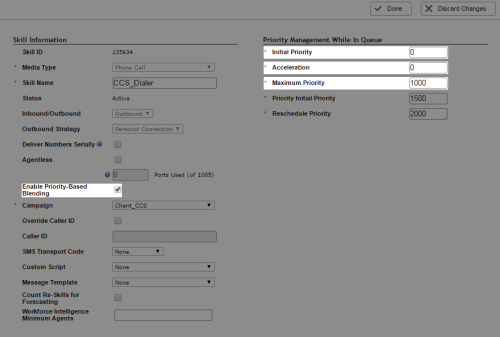Required security profile permissions: External Business Unit Edit and Skills Edit
With priority-based blendingAllows you to combine outbound calls with your inbound queue, based on call priority., an agent logs into the system and, once available, receives calls from all eligible skillsClassification used to facilitate the delivery of contacts; assigned to agents based on abilities, specialties, and knowledge, inbound or outbound, based on the relative skill prioritySkill-based designation of the importance of contacts that determines delivery order.. Agents are eligible to accept calls from all active skills assigned to them. The dialer delivers the calls based on the assigned priority. All types of outbound calls are eligible for blending. For skills configured in a predictive dialing mode, agents can receive more than one call, just as they would with a non-blended predictive dialing skill.
Agents cannot log in to Personal Connection (PC) skills with priority-based blending enabled. Instead, the agent application places or receives calls as the skills' priorities dictate. The agent sets the priority to Available, and the system determines when to engage the PC skill. The blending feature can rank callbacksHolds a customer's place in queue and automatically calls the customer when they move to the front of the queue. and priority outbound calls higher than normal outbound records for the skill. It is not only the skill-level priority that the dialer considers, but also the priority type of the outbound record.
When you activate a PCskill with priority-based blending, PC adds placeholders to the outbound queue with the appropriate initial priority. When a placeholder is the next record to call, PC matches to an agent with the appropriate skill. If more than one agent has the same skill permission, it assigns the call to the agent with the highest proficiency. If you blend multiple skills and have all skills at the same priority, the system inserts placeholders on a first-come-first-serve basis. The results might appear that the dialer randomly chooses the skill from which to dial.
Agents receive a visual cue when they move between inbound and outbound calls. The two modes have differences in color and the agent can see queue levels for inbound skills associated with his agent ID when he is on outbound calls. The dialer prompts the agent to log in to an outbound skill if the agent has non-blended skills assigned to him. Otherwise, it assigns the agent outbound calls when they are the next highest priority work. If an agent logs into a non-blended skill, the agent cannot participate in priority-based blending.
To configure priority-based blending, you must enable it in your business unitFile format associated with Microsoft Excel; may also be expressed as .xlsx and then enable it in the PC skills you want to use priority-based blending.
-
Click Admin → Account Settings → Business Units.
-
If you have many business unitsFile format associated with Microsoft Excel; may also be expressed as .xlsx, locate your business unit. Click the business unit to open it.
-
In the Details tab, click Edit.
-
Scroll down to the Outbound Strategy section. Select the Enable Priority-Based Blending of Outbound Skills with Inbound Queues checkbox.
-
Click Done.
- If the skillClassification used to facilitate the delivery of contacts; assigned to agents based on abilities, specialties, and knowledge for which you want to enable priority-based blendingAllows you to combine outbound calls with your inbound queue, based on call priority. is currently running, stop the skill.
-
Click Routing → Skills.
-
Locate the skill for which you want to enable priority-based blending. Click the skill to open it.
-
In the Details tab, click Edit.
-
Select the Enable Priority-Based Blending checkbox. In the Priority Management While in Queue section, set the Initial Priority as needed. Because you do not need to accelerate outbound skills, set Maximum Priority to the same value as Initial Priority and Acceleration to 0. Adjust the Priority Initial Priority and Reschedule Priority settings if needed.
- Configure any other optional settings you want in your new blending skill.
-
Click Done.