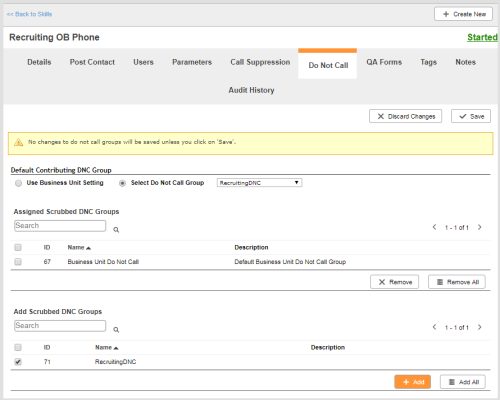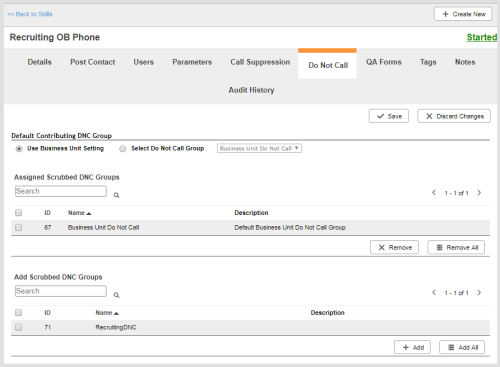Required security profile permissions: Do Not Call List Edit
When you create a do not call (DNC) group, you add skillsClassification used to facilitate the delivery of contacts; assigned to agents based on abilities, specialties, and knowledge to it. You can later remove skills from a DNC group.
These instructions demonstrate how to remove DNC groups from a skill. Following these instructions results in the skill no longer scrubbingSkills listed under the Scrubbed tab of a DNC group honor the DNC list of that group. Before PC places a call for that skill, it checks that DNC group for conflicts and does not dial records that are on that list. against the DNC lists of the groups you remove. For instructions on removing skills from DNC groups as either scrubbing against or contributingSkills listed under the Contributing tab of a DNC group help to generate the DNC list of that group. When the dialer places a call for that skill and the contact requests to be added to the DNC list, the record is added to that DNC group. Any skills in the Scrubbed tab of that DNC group cannot place calls to that record. to the DNC list, see Remove Skills from a Do Not Call Group.
Add DNC Groups to a Skill
-
Click Routing → Skills.
-
Locate the skillClassification used to facilitate the delivery of contacts; assigned to agents based on abilities, specialties, and knowledge you want to modify. Click the skill to open it.
-
Click the Do Not Call tab.
-
Specify the groups you want to add to the skill using one of the following methods:
-
If you want add all DNC groups to the skill, click Add All.
-
If you want to add the skill to all DNC groups, locate the groups in the Add Scrubbed DNC Groups table. Select the checkboxes in the rows corresponding to the groups you want to add. Click Add.
-
Remove DNC Groups from a Skill
-
Click Routing → Skills.
-
Locate the skillClassification used to facilitate the delivery of contacts; assigned to agents based on abilities, specialties, and knowledge you want to modify. Click the skill to open it.
-
Click the Do Not Call tab.
-
Specify the groups from which you want to remove the DNC list by one of the following methods:
-
If you want remove the skill from all DNC groups, click Remove All.
-
If you want to remove the skill from only certain do not call groups, locate the groups from which you want to remove the skill in the Assigned Scrubbed DNC Groups table. Select the checkboxes in the rows corresponding to the groups you want to remove. Click Remove.
-