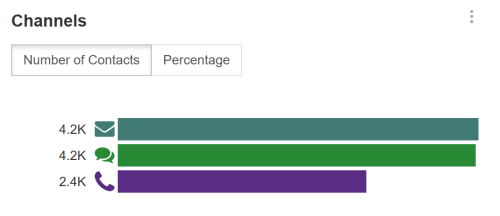Required security profile permissions: inContact Interaction Analytics Pro View
The Channels Widget displays the number of topicA set of voice, email, or chat transcriptions from your contact center that spans a specific period of time and matches your specified filter criteria.-matching contacts by channel with the current filters applied. It allows you to see two views of the data: the exact number of contacts and the percentage of contacts per channel. It allows you to see the proportion of conversations occurring in your call center that are from calls, emails, and chats. It does not display channels you did not include in the topic definition.
Change the Chart View
You can view the number of contacts per channel as a number or a percent.
- To change the view to display the number of contacts per channel, click Number of Contacts.
- To change the view to display the percentage of contacts per channel, click Percentage.
Channels
Each channel type is indicated by an icon. The phone icon represents calls; the letter, emails; and the conversation bubble, chats.
Show Contacts
When you click a bar in the Channels chart, the Show Contacts window opens. It contains all contacts for the channel you selected during the time period specified by the Time Period filter or the topic definition.
You can perform all the same actions in the Show Contacts window that you can in the Contacts Widget, including viewing transcripts and listening to call recordings.
Export Channels Chart as CSV
These instructions detail how to export the chart into .csv format.
- Click the down arrow in the top right corner of the chart.
- Click Export.
Save Channels Chart as an Image
These instructions detail how to save the chart as an image.
- Click the down arrow in the top right corner of the chart.
- Click Save Chart as Image.