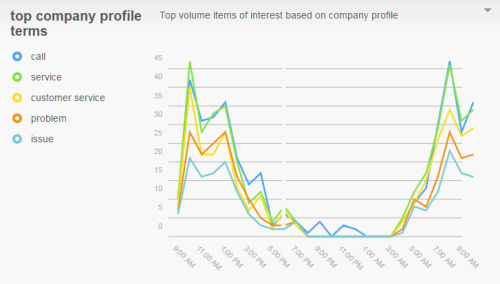Required security profile permissions: inContact Interaction Analytics Pro View
The Company Profile Terms Widget allows you to see how many times entitiesA term that represents a theme or concept. NICE inContact Interaction Analytics Pro intelligently searches for related keywords and context to gather instances of the concept rather than searching for every specific instance of a keyword. For example, the 'sound quality' entity applies to transcripts where people say things like "I can't hear you" or "you're breaking up". You can create custom entities specific to your organization in the company profile. and their variants configured in the company profileA form where you can create custom entities that inContact Analytics can use to parse and analyze data that is of interest to your company. occur in the contacts. It only displays those that are mentioned the most. You can remove terms from the chart and legend if you want and you can bring those removed terms back.
Read the Top Company Profile Terms Chart
The vertical line represents the number of times a mentionThe appearance of a keyword, phrase, or entity in topic transcripts. of the term occurred in the contacts. The horizontal line represents the time at which the mentions occurred. This can be in hours if the chosen Time Period is small, or it can be days if the chosen Time Period is large.
Remove Terms from the Chart
You can hide terms that you do not want to appear in the chart. It takes the term out of the legend and removes the line from the chart. To hide a term:
- In the legend, click the term you want to hide.
- Select Hide Value.
Add Hidden Terms to the Chart
If you have hidden terms from the widgetA graphical chart with data that meets specified filter criteria to help contact center supervisors and managers understand trends in the contact center. and want to view them again in the chart, you can add them back. To add a term back to the chart:
- Click the down arrow in the top right corner of the widget. Select Hidden Values.
- From the Hidden Values window, click the gray X beside each term you want to show in the chart. Click Close.
Show Contacts
When you click a term in the legend, you can select Show Contacts to view the transcripts where instances of that term appear. For example, if you click your company name and select Show Contacts, you see a list of transcripts where your company name, or any variants configured in the company profile, appear.
You can perform all the same actions in this pop-up that you can the Contacts Widget, including viewing transcripts and listening to call recordings. For instructions, see Contacts Widget.
Export Top Company Profile Terms Chart as CSV
These instructions detail how to export the chart into .csv format.
- Click the down arrow in the top right corner of the chart.
- Click Export.
Save Top Company Profile Terms Chart as an Image
These instructions detail how to save the chart as an image.
- Click the down arrow in the top right corner of the chart.
- Click Save Chart as Image.