Move Actions to your Canvas
Studio provides hundreds of predefined routing components (called "actions") used to quickly identify and develop your script flows. To begin script development, you will drag actions from the Tools tab or from the Framework tab to the canvas. After your scripts are on the canvas, you will configure them to set your script up to accomplish a specific task.
-
Click the Tools tab:
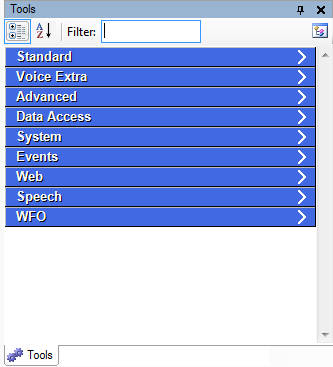
-
Type (at a minimum) the partial default caption name of the action you want to add to the canvas:
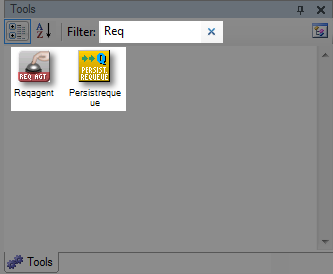
All actions in the Tools tab that contain the partial name will appear.
-
Single-click an action and drag it to your canvas:
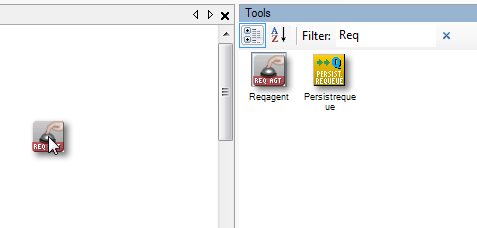
-
 (OPTIONAL): Action does not appear in the Tools Tab
(OPTIONAL): Action does not appear in the Tools Tab
If the action is not, by default, added to the Tools tab, then you will go to the Framework tab and drag actions to the canvas.
-
Click the Framework tab.
-
If the Framework tab does not appear in the interface, click View → Framework.
-
Click-and-hold an icon and drag it into the canvas.
-
-
Save your script.



