Create a Palette
Though Studio provides a default palette, you can create one or more palettes that fit your needs. For example, you can have palettes for each script type so that when you create a phone script or a chat script, the actions you regularly use for phone or chat script development are right at your fingertips.
-
Click the Tools tab.
-
Click the Manage Palettes icon in the Tools tab toolbar:

-
Click Manage Palettes and select Create New Palette:
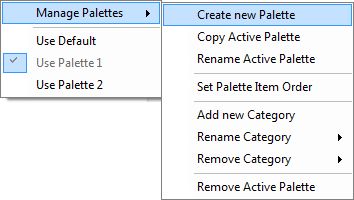
-
In the Create New Palette window, type the name of the palette and click OK.
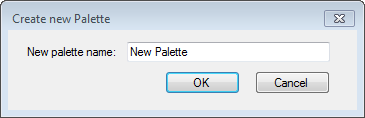
-
The palette will appear in the Tools tab without any actions assigned to it.
After you create a palette, you must assign one or more categories to the palette because any attempt to assign actions to the palette without a category will fail.



