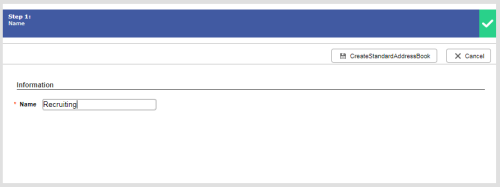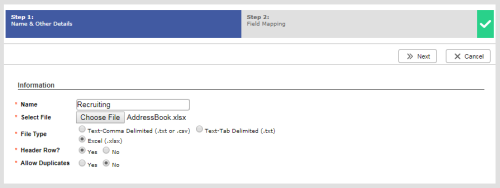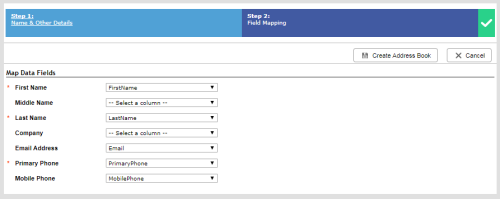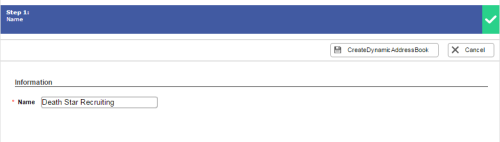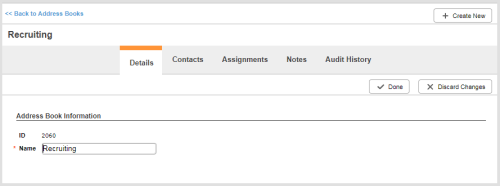Required security profile permissions: Address Book Create
When you create an address book, you can choose between a standard address book and a dynamic address book. A standard address book allows you to add contacts by using a form or by uploading a spreadsheet or table of contacts. A dynamic address book allows you to add contacts by connecting to a CRM with APIs.
You can edit an address book later to change its name, edit the contacts, or change the address book assignment.
Create an Address Book
Create a Blank Standard Address Book
-
Click Admin → Users → Address Books.
-
Click Create New → Standard → Blank Address Book.
-
Enter the Name of your new address book and click Create Standard Address Book.
- Add contacts to the address book.
- Assign the address book to agents, teams, campaigns, skills, or everyone.
Create a Standard Address Book by File Upload
-
Click Admin → Users → Address Books.
-
Click Create New → Standard → Import by File Upload
-
Create a name for the new address book and click Choose File.
-
In the Select File field, click Choose File. Select the file you created and click Open.
-
Select the correct File Type and indicate whether your file includes a Header Row? and whether or not you want Allow Duplicates.
-
Click Next.
- Map the fields in the address book to the columns in the uploaded document. Click Create Address Book.
- Assign the address book to agents, teams, campaigns, skills, or everyone.
Create a Dynamic Address Book
-
Click Admin → Users → Address Books.
-
Click Create New → Dynamic.
-
Type the Name of your new address book and click Create Dynamic Address Book.
Contacts in a dynamic address book cannot be manually added or uploaded. They are added from an external source (like a CRM) using the Address Book API. For more information on the Address Book API, refer to the NICE inContact Developer Portal.
Edit an Address Book
-
Click Admin → Users → Address Books.
-
Locate the address book you want to edit. Click it to open it.
-
If you want to change the name of the address book, click the Details tab and click Edit. Modify the Name field and click Done.
- (OPTIONAL) If you are modifying a standard address book and want to update the contacts, add or remove contacts from the address book.
- (OPTIONAL) If you want to change who has access to the address book, assign or unassign the address book to or from agents.