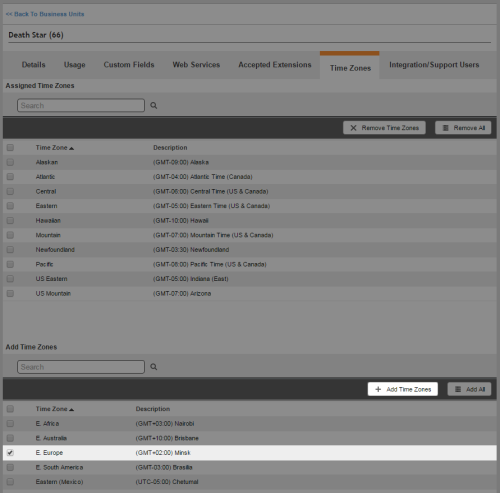Required security profile permissions: External business Unit View, Business Unit Time Zones Edit, Skills Edit, and Calling List Create
Personal Connection (PC) does not currently allow you to create your own custom time zones; however, you can use extra time zones you are not using to implement a workaround with the same functionality.
In the example shown in these steps, Darth Vader wants to limit Death Star recruiting calls to Dallas, only allowing them between the hours of 10:00 AM and 2:00 PM.
-
Choose a time zone you do not already use in your call center. You must add the time zone to the list of allowable time zones for your business unit if it is not already there.
In the following example, Darth Vader chooses to add the E. Europe time zone, which he is not currently using and does not need, to the list of allowable time zones for his business unitFile format associated with Microsoft Excel; may also be expressed as .xlsx.
-
Add the time zone to the list of allowable time zones for the skill you want to limit. Calculate the difference in time between the time zone you chose and the one you want to create. Fill in the time span according to the difference.
In the following example, the Darth Vader wants to limit calls to Dallas to the hours of 10:00 AM through 2:00 PM and is using the E. Europe time zone to do so. Since E. Europe is eight hours ahead of Dallas, Darth Vader has to enter the span as 6:00 PM through 10:00 PM.
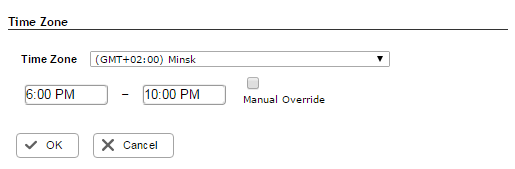
-
Create or modify a calling list. Create a time zone column and assign all numbers with the area codes you want to limit to the same unused time zone.
In the following example, Darth Vader modifies his recruiting list to assign all numbers with a Dallas area code — 214 or 972 — to the E. Europe time zone.
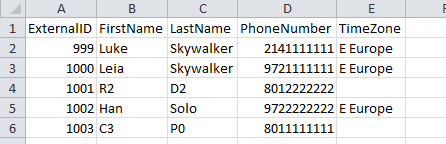
-
Upload the calling list. Verify that your columns map correctly, including the time zone column. Correct any mistakes.