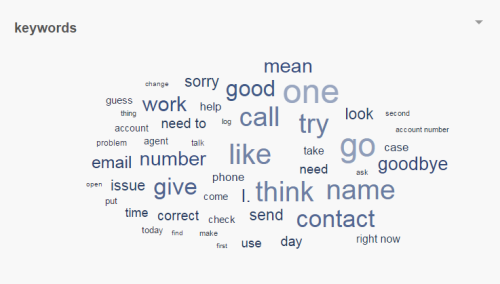Required security profile permissions: inContact Interaction Analytics Pro View
The Keywords Widget displays the single keywordsAn individual word you enter into NICE inContact Interaction Analytics Pros to flag it as a word with special significance or as a word to use as criteria for including or excluding data from a topic or widget. with the largest numbers of occurrences. Unlike the What People Are Talking About widget, which shows entitiesA term that represents a theme or concept. NICE inContact Interaction Analytics Pro intelligently searches for related keywords and context to gather instances of the concept rather than searching for every specific instance of a keyword. For example, the 'sound quality' entity applies to transcripts where people say things like "I can't hear you" or "you're breaking up". You can create custom entities specific to your organization in the company profile., the Keywords Widget counts the number of times the exact keyword appears in the topic contacts, regardless of context and meaning.
View Details about a Keyword
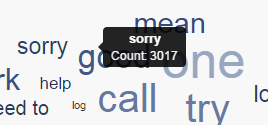
Hover over a keyword in the chart to view information about it, including the name of the keyword and the number of times it appears in contacts in the topic.
Filter Based on Data in the Chart
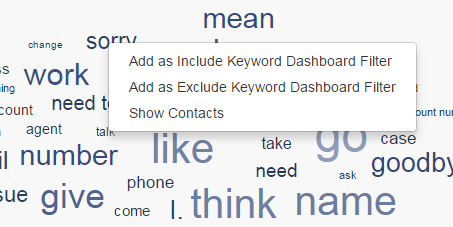
You can filter any widgetA graphical chart with data that meets specified filter criteria to help contact center supervisors and managers understand trends in the contact center. using the dashboard filter pane on the right side of the page. You can also filter the Keywords Widget based on keywords or phrases in the chart:
-
To view data only from contacts that contain one of the keywords or phrases, click the keyword or phrase and select Add as Include Keyword Dashboard Filter or Add as Include Phrase Dashboard Filter. The chart refreshes to display the filtered data.
Because you can only have one phrase in the keyword filter at a time, adding a phrase to the filter replaces the current phrase filter, if one exists.
- To view data only from contacts that do not contain one of the keywords, click the keyword and select Add as Exclude Keyword Dashboard Filter. The chart refreshes to display the filtered data.
Filtering inside the chart is a quick and easy way to apply keyword filters. If you want to modify filters later, use the Keyword drop-down of the dashboard filters pane.
Remove Filters Applied in the Widget
If you applied an include filter to a keyword or phrase in the chart, you can click the keyword or phrase in the chart and select Remove Dashboard Filter.
If you applied exclude filters, or want to remove multiple filters of any type quickly, use the keywords filter to temporarily deactivate or remove any of them. To do so, follow the instructions in Deactivate/reactivate Keyword Filters or Remove Keyword Filters.
Show Contacts
When you click a keywordAn individual word you enter into NICE inContact Interaction Analytics Pros to flag it as a word with special significance or as a word to use as criteria for including or excluding data from a topic or widget. on the chart, you can select Show Contacts to open the Contacts Widget in a new window, filtered to include only contacts containing the chosen keyword. For example, if you click the keyword 'sorry', the Contacts Widget opens to display all contacts where the word 'sorry' appears.
You can perform all the same actions in this pop-up that you can the Contacts Widget, including viewing transcripts and listening to call recordings. For instructions, see Contacts Widget.
Export the Keywords Chart as CSV
These instructions detail how to export the chart into .csv format.
- Click the down arrow in the top right corner of the chart.
- Click Export.
Save the Keywords Chart as an Image
These instructions detail how to save the chart as an image.
- Click the down arrow in the top right corner of the chart.
- Click Save Chart as Image.