The Customer Chat Interface is just one element of the chat channel. Configuring chat for your contact center is a multi-step process. For more information, see Chat Overview.
When you use the chat channel in your contact center, there are two sides to the conversation. Customer Chat Interface is a chat client that can be embedded in a web page controlled by your organization. Customers see a Live Chat button in a designated corner of the page and click it to initiate a chat session.
The chat interaction is then sent to an agent, who participates in the chat from their agent application. This keeps the agent experience consistent for all channels, since agents use the agent application to handle calls, chats, email, and work itemsCustomizable method of delivering contacts to an agent via Studio scripts..
There are two versions of the Customer Chat Interface, V1 (ASPX) and V2 (HTML5). Both versions have the same basic functionality. However, V2 (HTML5) allows you to add a logo and a hero image to the waiting queue screen via the chat profile. V2 (HTML5) also provides contacts with audible alerts when the agent joins, when a message is received, and when the agent ends the chat. Contacts have the ability to adjust the text size and enable a high contrast version of the content.
Customer Chat Interface Window
You can add a Customer Chat Interface window to your web page by embedding the Customer Chat Interface code or by activating a pop-out window using JavaScript. The Live Chat button, shown in the following image, remains in the same relative position, no matter the size or position of the browser window. For example, when you code the position of the chat button to be in the lower right corner of the window, it always appears in the lower right corner, even as you scroll.

You can customize the attributes for the Customer Chat Interface window using chat profiles. Chat profiles are assigned to points of contact (POC). When customers initiate chats through a specific point of contact, they see the Customer Chat Interface as configured by the chat profile assigned to that POC.
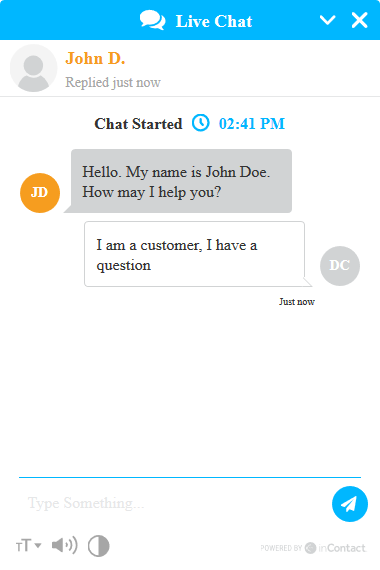
The Customer Chat Interface window gives contacts the ability to change font size, enable and disable audio alerts, and change the color scheme to high contrast. These settings are available through the buttons on the lower left of the window.
If a contact closes the browser with an existing chat session (waiting or active) open, the chat session will automatically be ended within 2 minutes. Depending on the situation, this may or may not affect your agent experience:
• If the contact is on the V2 (HTML5) prechat window, the session has not yet started and there is no impact.
• If the contact is on the thank you page, the chat session has already closed and there is no impact.
• If the contact is on the waiting panel or in an active chat, no matter if the chat is connected to an agent or not, the chat will automatically timeout after 2 minutes if the contact closes the browser.
Related Tasks
- Create/Edit a V1 Chat Profile
- Create/Edit a V2 Chat Profile
- Create a Point of Contact for Chat
- Set Up Customer Chat Interface



