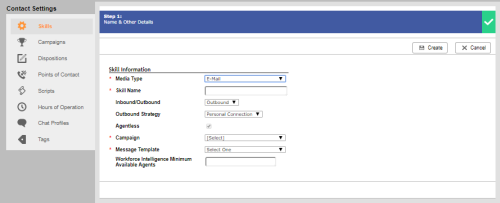Required security profile permissions: Message Templates Create, Campaigns Create, Skills Create, Calling List Create, and access to teams
- If you have not already done so, contact your account manager to enable PC for you.
- If you have not already created the campaignA grouping of skills used to run reports. under which you want this proactive agentlessContacts made without a live agent for tasks such as one-way delivery of information or messages.. email skillClassification used to facilitate the delivery of contacts; assigned to agents based on abilities, specialties, and knowledge to work, create a new campaign.
-
Click Routing → Skills.
-
Click Create New → Single Skill.
-
Set the Media Type to Email and set Inbound/Outbound to Outbound. Set the Outbound Strategy to Personal Connection. Give the skill a unique, descriptive Skill Name, select the Campaign you want to associate with the skill, and select the message template you created from the Message Template drop-down.
- Click Create.
-
Create a custom data definition with a Type of Email.
-
Create a calling list with at least two columns: one for the unique external ID of the contact and one for the email address.
You cannot use the same calling list for both email and phone. You can, however, upload the calling list twice to assign it to an email skill and a phone skill separately.
-
Upload the calling list, linking it to your new email skill and verifying that the email address column correctly mapped to the custom Email field you created and that the unique ID mapped to the External ID field.
- Finish the calling list upload wizard.
- Start the new proactive agentless email skill to begin sending the email.