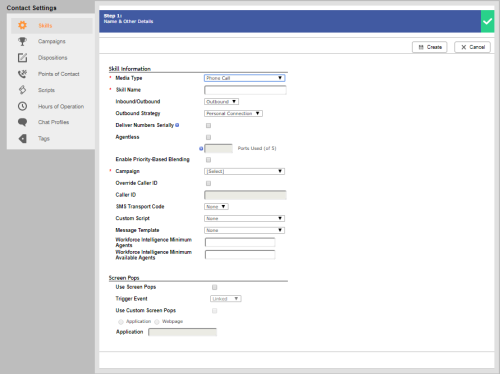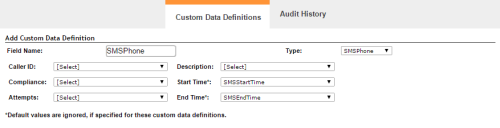Required security profile permissions: Message Templates Create, Campaigns Create, Skills Create, Calling List Create, and access to teams
- If you have not already done so, contact your account manager to enable the PC dialer for you.
- If you have not already done so, contact your account manager to set up at least one SMS registration for you. You can ask for a long code, or 10-digit phone number, or a short code, or 5-digit number, from which to send your text messages.
- If you have not already created the campaignA grouping of skills used to run reports. under which you want this SMS skillClassification used to facilitate the delivery of contacts; assigned to agents based on abilities, specialties, and knowledge to work, create a new campaign.
-
Click Routing → Skills.
-
Click Create New → Single Skill.
-
Set the Media Type to Phone Call, type a unique and descriptive Skill Name, set Inbound/Outbound to Outbound, set the Outbound Strategy to Personal Connection, and select the Campaign you want this skill to operate under. Select the Message Template you want to use to send text messages with this skill. Select the SMS Transport Code you want to apply to this skill.
-
Select Agentless if you plan to use this skill solely for text messages. If you do not select Agentless, you can configure the skill cadence to also include PC dialing. If you did not select Agentless, do not select a Custom Script.
- Click Create.
-
Create a custom data definition with a Type of SMSPhone. The example in the following image also contains previously-created start and end time fields for the SMS phone field, which allows you to specify an allowable contact time range for the SMS phone for each record. For instructions, see Setting the Allowable Time Range per Destination.
-
Create a calling list with a column for SMS phone numbers.
-
Upload the calling list, linking it to your new skill and verifying that the SMS column correctly mapped to the SMSPhone field you created.
- Finish the calling list upload wizard.
- Start the new SMS phone skill.