CXone Softphone is an application your contact center administrator downloads and installs on your computer to enable you to place and receive Voice over IP (VoIPVoice over Internet Protocol; used for conducting communications and multimedia sessions over the Internet.) softphone calls on your computer with a headset rather than with a traditional physical telephone.
CXone Softphone connects you to the CXone platform. Once you are connected to the platform, you use the MAX interface to manage your phone calls with various call features, including muting, holding, transferring, and conferencing.
CXone Softphone is not connected to the Public Switched Telephone Network (PSTN) except through the CXone platform. It cannot be called directly by an outside party and you cannot use it to make outbound calls directly to an outside party. All calls and call controls are delivered to you from the CXone platform.
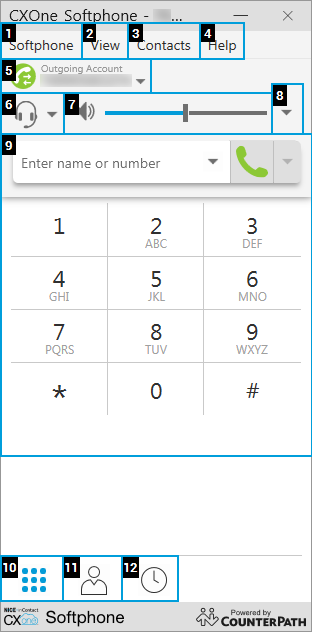
- 1—Softphone menu
- Allows you to manage your settings and preferences for the CXone Softphone application.
- 2—View Menu
- Allows you to customize the look of your CXone Softphone application, including whether the dialpad, contacts, and call history icons appear on the bottom of the application and whether other application windows can stack on top of the CXone Softphone window or whether it always appears on top of the stack.
- 3—Contacts Menu
- Allows you to create new contacts and organizational groups and organizational groups. Contacts are for reference only. You cannot dial contacts from the CXone Softphone application.
- 4—Help Menu
- Allows you to troubleshoot your softphone device and audio issues.
- 5—Outgoing Account
- Displays your phone number and access an alternate method of accessing your account settings.
- 6—Device
- Allows you to select whether you want to use a headset or speakerphone. It also provides an alternate method of accessing your device settings.
- 7—Volume Control
- Controls the volume of your device.
- 8—Auto Answer
- Allows you to enable or disable auto answer, call waiting, and displaying your phone number to contacts. It is recommended that you do not use auto answer. If you do not remember to turn it off before you step away from your work station, a contact could be connected to your headset without you present.
- 9—Dialpad
- Disabled in CXone Softphone. Dial your outgoing calls using the MAX interface.
- 10—View Selection: Dialpad
- Switches CXone Softphone to the dialpad view.
- 11—View Selection: Contacts
- Switches CXone Softphone to the contacts view.
- 12—View Selection: Call History
- Switches CXone Softphone to the call history view.



