The NICE inContact
Supervisor works alongside NICE inContact MAX, and you can be logged in to both simultaneously.
The Supervisor Interface
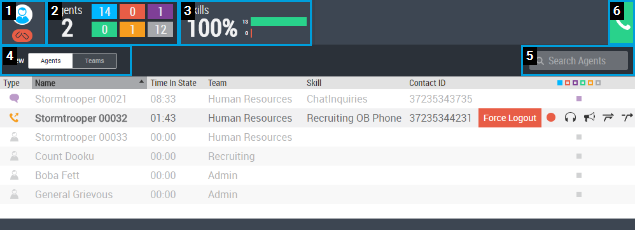
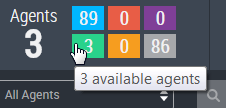
-
 All Agents — All viewable agents.
All Agents — All viewable agents. -
 Unavailable — Agents who are logged in but not available to accept an interaction.
Unavailable — Agents who are logged in but not available to accept an interaction. -
 Inbound contact — Agents who are logged in and handling an inbound contact.
Inbound contact — Agents who are logged in and handling an inbound contact. -
 Available — Agents who are logged in and available to accept an interaction.
Available — Agents who are logged in and available to accept an interaction. -
 Outbound contact — Agents who are logged in and handling an outbound contact.
Outbound contact — Agents who are logged in and handling an outbound contact. -
 Logged off — Agents who are not logged in.
Logged off — Agents who are not logged in.
Related Tasks
- Launch Supervisor
- Configure and Connect Your Agent Leg
- Modify Skill Assignments and Proficiencies
- Monitor Agent Calls
- Coach Agents During Calls
- Barge Agent Calls
- Take Over Agent Calls
- Record Agent Calls
- Force Logout



