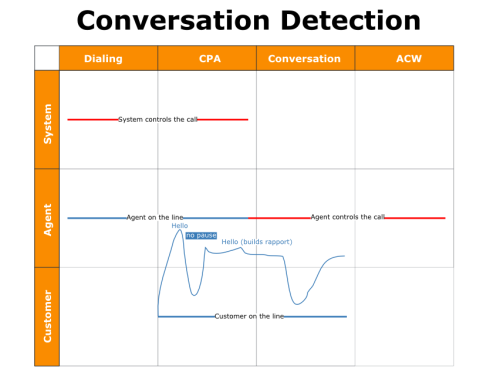Proactive voice is the outbound voice channel of Personal Connection (PC), and can dial multiple simultaneous calls per agent and connect an agent to a call before the contact answers. This eliminates the awkward pause between the contact's initial greeting and the agent's, which often results in the contact's hanging up before the agent can speak and leaves the contact with a negative experience.
PC monitors both audio streams to confirm that the agent and contact have engaged in a conversation before completely releasing the call to the agent. When it does not detect a conversation, it begins answering machine detection.
As shown in the following image, PC dials the call, immediately routes it to an agent based on the customer configuration and agent availability, and begins call progress analysis (CPA). It then connects the agent so the agent can hear the ringing of the most progressed call. Once the contact answers, the agent can immediately engage in a conversation. PC still performs CPA or answering machine detection (AMD) during the initial greeting. Once it detects a conversation and releases the call to the agent, the call becomes active. If PC does not detect a conversation, it attempts to detect an answering machine or fax machine. Depending on the skillClassification used to facilitate the delivery of contacts; assigned to agents based on abilities, specialties, and knowledge configuration, the dialer could either let the agent leave a message or take the call away from the agent and deliver a recorded message.
Dialing Modes
PC supports multiple dialing modes, which you configure through parameters on a per-skillClassification used to facilitate the delivery of contacts; assigned to agents based on abilities, specialties, and knowledge basis. The supported dialing modes are:
- Predictive — PC places from two to six calls at a time per agent, depending on your business unitFile format associated with Microsoft Excel; may also be expressed as .xlsx and skill settings. If you set the dialing ratio of a predictive dialing skill too high, you run the risk of increasing abandoned calls. Federal regulations limit the number of abandoned calls to no more than 3% of answered calls. If you had your account manager restrict your dialing to 1:1, you cannot use this dialing mode.
- Progressive — PC places one call at a time per agent.
- Preview — PC uses a predictive or progressive mode of dialing, but it presents a pop-up to the agent with information about the contact beforehand, and the agent must accept or reject the call within a certain period of time before a default action occurs.
- Agentless — PC places calls without an agent present. It leaves messages, plays information, or creates a proactive IVRInteractive Voice Response; an automated phone menu that allows callers to interact through voice commands, key inputs, or both, to obtain information, route an inbound voice call, or both. experience.
- Manual — The agent places calls manually.
- Non-telephony — An option for records or destinations that require compliance handling.
Timed Call Requests
You can schedule timed call requests (callbacksScheduled follow-up contacts managed by Personal Connection) or agent-specific call requests for contacts in a number of ways. You can upload the callbacks manually through PC, import them from your CRMCustomer Relationship Management; these third-party systems manage such things as contacts, sales information, support details, and case histories. NICE inContact. with proactive XS script in Studio, or configure dispositionsResult that the agent or system assigns to the contact when the interaction ends. and assign them to the skillClassification used to facilitate the delivery of contacts; assigned to agents based on abilities, specialties, and knowledge so that agents can use dispositions to schedule callbacks at the end of a call. For performance reasons, the system limits the number of callbacks you can schedule via PC upload or proactive XS import per 15-minute period based on the number of agents logged in to the skill. If no agents are currently logged in to the skill, the limit is 50 timed call requests. Every agent who logs in to the skill increases the limit per 15-minute period by 100 requests. Agents can still schedule callbacks for a maxed-out time period.
When you enable agent-scheduled callbacks, agents can specify a date and time for the callback based on the contact's time zone or their own. They can also specify whether the callback is for them specifically or whether any agent can handle it. The agent-specific callback feature provides a preview experience for the agent, meaning that the agent receives a notification that a callback time has arrived. The agent must choose whether to accept or reject the callback.
If an agent schedules an agent-specific callback and that agent ID becomes inactive before the callback, the system either removes the agent-specific tag and gives the call to another agent, or it finalizes the record.
Once an agent schedules a callback for a record, the record remains a callback until an agent can reach the customer or the record reaches the maximum attempt limit, which, by default, is 10. The phone number used for callbacks is either the destination that generated the callback or a number the agent enters manually. If the agent manually enters a phone number for a callback, the system does not check the do not call list. If the agent entered the phone number, the contact gave the agent the number and wants to be called.
By default, the skill gives callbacks prioritySkill-based designation of the importance of contacts that determines delivery order. in the queue, so PC delivers the callback as soon as possible. If the agent is on a call and using a skill configured for priority blendingAllows you to combine outbound calls with your inbound queue, based on call priority., a placeholder for the callback enters the queue if agent-specific call priority is the highest. If an agent schedules a callback for a day or time the skill is not running, the dialer calls the contact back the next time the skill is running and the contact's time zone permits.
If you are using proactive XS, you can generate agent-specific call requests using the priority designation. When you do so, you must map an agent field from your data. With proactive XS, there is not a higher priority for an agent-specific call. You should use the priority record tag for XS records to ensure that agent-specific callbacks are prioritized correctly.
Blending
If your business unit is configured to use Omnichannel Session Handling, you cannot use this feature.
PC allows blendingAllows you to combine outbound calls with your inbound queue, based on call priority. between inbound and outbound calls so agents can switch from handling outbound calls to handling inbound calls when your call queue spikes. You can do this using priority-based blending, an agent pull configuration scripted in Studio.
Priority-based Blending
In priority-based blending, an agent logs into the system and, once available, receives calls from all configured skillsClassification used to facilitate the delivery of contacts; assigned to agents based on abilities, specialties, and knowledge, whether inbound or outbound, based on the relative skill prioritySkill-based designation of the importance of contacts that determines delivery order.. You can configure this on a PC skill in Central without the use of a Studio script. Agents are eligible to accept calls from all active skills assigned to them. The dialer delivers the calls based on the assigned priority. All types of outbound calls are eligible for blending. For skills configured in a predictive dialing mode, agents can receive more than one call, just as they would with a non-blended predictive dialing skill.
When you configure a PC skill for blending, agents can no longer log in to the skill. The agent application directs them to place calls when the skill priority dictates. Agents set their status to Available, and the system determines when to engage the PC skill. Blending supports the ability to rank callbacks and priority outbound calls higher than normal outbound records for the skill. It is not only the skill-level priority that the dialer considers, but also the priority type of the outbound record.
When you activate a PC skill with priority-based blending, PC adds placeholders to the outbound queue with the appropriate initial priority. When a placeholder is the next record to call, PC matches to an agent with the appropriate skill. If more than one agent has the same skill permission, it assigns the call to the agent with the highest proficiency. If you blend multiple skills and have all skills at the same priority, the system inserts placeholders on a first-come-first-serve basis. The results might appear that the dialer randomly chooses the skill from which to dial.
Agents receive a visual cue when they move between inbound and outbound calls. The two modes have differences in color and agents can see queue levels for inbound skills associated with their agent ID when on outbound calls. Agents are prompted to log in to an outbound skill if they have non-blended skills. Otherwise, they are assigned outbound calls when they are the next highest priority work. If an agent logs into a non-blended skill, that agent cannot participate in priority-based blending.
Related Tasks
- Set Up Agentless Proactive Voice Dialing
- Set Up Progressive Proactive Voice Dialing
- Set Up Preview Proactive Voice Dialing
- Set Up Agentless Proactive Voice Dialing
- Set Up Preview Dispositions
- Set Up Personal Connection Dispositions for ACW
- Set Up Snooze for Preview Dialing
- Change the Maximum Dialing Ratio
- Create Multi-number Proactive Dialing Records
- Set the Dialing Order for Multiple Phone Numbers
- Create/Edit a Proactive Skill Schedule
- Disable a Proactive Skill Schedule
- Remove Days from a Proactive Skill Schedule
- Enable Screen Pops for Personal Connection
- Configure Custom Fields to Appear in Screen Pops
- Enable Agent-Scheduled Callbacks
- Create/Edit Attempt-based Answering Machine Detection Outcomes
- Diagnose Call Throttling
- Add/Remove Allowed Time Zones for a Proactive Dialing Skill
- Create a Custom Time Zone
- Set the Allowable Time Range for Proactive Dialing or SMS Messaging
Related References
- Create Personal Connection Skill Page
- Business Unit Details Tab
- Skill Parameters Tab
- Skill Parameters: General Settings Page
- Skill Parameters: Cadence Settings Page
- Skill Parameters: Delivery Preferences Page
- Skill Parameters: CPA Management Page
- Skill Parameters: Retry Settings Page
- Skill Parameters: Filter Page
- Skill Parameters: List Management Page
- Skill Parameters: Schedule Page
- Skill Parameters: Time Zone Bounding Page
- Skill Parameters: XS Settings Page
- Supported Time Zones