Required security profile permissions: Data Download View
When you run a data download report, you must select the report you want to run and any options you want to enable for the report. Options include a date and time range for the report, the output format, and whether to include the header row of the report or to append the date of report generation to the name of the file generated.
Choose Report
Table Columns
The Full Report List lists all available data download reports with the following columns:
- ID
- The unique, system-assigned ID of the data download report.
- Report Name
- The unique name given to the data download report.
Reports
You must select one of the following reports from the Full Report List. Note that some reports listed here may not be available in the interface, because you may not have some of the reports enabled in your business unitFile format associated with Microsoft Excel; may also be expressed as .xlsx.
- 1 — Agent By Day
- Displays the number of seconds agents spent in each stateThe availability status of an agent. by day. It includes the agent ID and the amount of time the agent spent in each state for a specific day.
- 2 — Custom Data Report
- Displays all variables published by custom scripts. For example, if a script prompts a caller for an account number, the script can publish the variable with the ASSIGN action, and the variable name and value appear in this report.
- 3 — List of Agents
- Displays a list of all agents you can access and includes the agent name, ID, and team ID.
- 4 — List of Teams
- Displays a list of all teams in your account and includes the team ID, team name, and the current status of the team.
- 5 — List of Contact Codes
- Displays a list of all active points of contact and includes the point of contact IDA unique numerical identifier assigned to each contact. name.
- 6 — List of Skills
- Displays a list of all skillsClassification used to facilitate the delivery of contacts; assigned to agents based on abilities, specialties, and knowledge you can view and includes the skill ID, name, the parent campaignA grouping of skills used to run reports. ID, and the skill type.
- 7 — List of Agent Skills
- Displays a list of all agents you can view and the skills assigned to them. You can view the agent ID, skill ID, and proficiency level of the agent.
- 8 — List of Campaigns
- Displays a list of all campaignsA grouping of skills used to run reports. you can view, including the campaign names and IDs.
- 9 — List of Media
- Displays a list of all media typesA medium, such as voice, email, and chat, through which a contact connects with an intended recipient. available. It is a reference for other reports that include a Media_Type field.
- 10 — Agent Timecard
- Displays information about agents' login sessions, including the login date/time, logout date/time, and the session duration.
- 11 — Agent States
- Displays information about all possible agent states that an agent can enter. It includes default system states and custom states.
- 13 — Call Detail w/Recordings
- Displays information about a call, including contact and agent information, whether the call was abandoned callCall that enters the contact center system, but the caller ends the call before reaching an agent. or logged, and how much time was spent in each state of the call.
- 14 — Agent Summary
- Displays information about an agent, including how the agent spent time each day in the specified time period and the number of contacts handled per day.
- 16 — Expanded Call Detail
- Displays information about phone calls within the specified time range, including who handled the call and how much time the contact spent in each state.
- 21 — List of Agent Skills 2
- Displays a list of agents and their skills, including the proficiency of the agent in each skill. It differs from the List of Agent Skills Data Download Report because it includes the agent name in addition to the ID.
- 22 — Call Detail w/Callback Time
- Displays detailed information about phone calls, including contact details, the amount of time the contact spent in each state including the callbackHolds a customer's place in queue and automatically calls the customer when they move to the front of the queue. state, and the ANIAutomatic Number Identification; also known as caller ID. Listed phone number of an incoming voice call..
- 23 — Agent Time Card (Expanded)
- Displays information about agents' login sessions, including the agent name, login date/time, logout date/time, the session duration, and the week of the year during which the session occurred. It is similar to the Agent Timecard Data Download Report, but it also contains the agent name, team ID, and week number.
- 25 — Longest InQueue by Hour
- Displays the longest wait time a contact spent per hour per skill for the dates specified.
- 30 — Agent Summary by Day
- Displays information about agents' performance by day, including their total time logged in each day in the date range specified, the amount of time spent in each state by day, and the percentage of time spent handling contacts. It is similar to the Agent Summary Data Download Report, but it displays information on a per-day basis.
- 32 — Skill Summary
- Displays skill that have been active in the specified time period and their contact stats by day, including the number of contacts who entered the skill, the number of abandons, and SLAService Level Agreement; commitment between a service provider and a customer with a defined service level threshold, including quality, availability, and responsibilities. information.
- 38 — License by Half Hour
- Displays the maximum number of portsWhere information transfers, over a network, between a computer and a server. each type of media, or channelA medium, such as voice, email, and chat, through which a contact connects with an intended recipient., used each half hour during the specified time period.
- 44 — Agent Summary (in Minutes)
- Displays agents who have been active in the specified time period, displayed by day, including how they spent their time in minutes and how many inbound and outbound contacts they handled. It is similar to the Agent Summary by Day Data Download Report, but the time data is in minutes instead of seconds.
- 45 — List of Stations
- Displays information about all agent stations you can access, including whether the station is active, the phone number and caller ID of the station, and the creation, last modification, and last login dates and times.
- 46 — Point of Contact - Expanded
- Displays information about the points of contacts you can access, including the default skill and script of the PoC and the skill's associated campaignA grouping of skills used to run reports., and media typeA medium, such as voice, email, and chat, through which a contact connects with an intended recipient..
- 48 — Call Detail (Comprehensive)
- Displays comprehensive information about contacts who entered the system during the specified time period, including the skill, campaignA grouping of skills used to run reports., agent, and team who handled the call, the date and time the contact entered the system, and how the contact's time in the system was spent.
- 112 — List of PoCs - Expanded
- Displays detailed information about all points of contact you can access, including whether the point of contact is active or inactive and its associated skill, script, and media typeA medium, such as voice, email, and chat, through which a contact connects with an intended recipient..
- 115 — List of Skills Expanded
- Displays information about all skills you can view, including whether the skill is active or inactive, the campaignA grouping of skills used to run reports. and media type associated with the skill, the skill's SLA, and the last modification date and time. It is similar to the List of Skills Data Download Report but contains an expanded list of skill attributes.
- 116 — List of Media Expanded
- Displays a list of all configured media typesA medium, such as voice, email, and chat, through which a contact connects with an intended recipient. in your environment.
- 350005 — List of Skills
- Displays information about all skills you can access in your environment, including the name, ID, associated campaignA grouping of skills used to run reports. number, and media typeA medium, such as voice, email, and chat, through which a contact connects with an intended recipient..
- 350006 — Campaign List
- Displays a list of all campaignsA grouping of skills used to run reports. you can view, including the campaign name, ID, whether it is active, and the date and time it was last modified.
- 350007 — List of Media
- Displays a list of all configured media typesA medium, such as voice, email, and chat, through which a contact connects with an intended recipient. in your environment.
- 350008 — Agent Refusal
- Displays information about contacts that agents refused, including the agent ID and name, the station used, if any, the reason for refusal, and the date and time the refusal occurred.
- 350010 — Team List
- Displays a list of all teams that have been active within the specified time period, including the name and ID of the team and the date and time of its last modification. It is similar to the List of Teams Data Download Report but it contains the most recent modification date and time.
- 350011 — Agent List
- Displays information about all agents in your environment, including the agent ID, name, email address, and last modification and login dates. It is similar to List of Agents Data Download Report but contains the date and time of the last modification and the status of the user profile.
- 350012 — Agent List Extended
- Displays information about all agents in your environment, including the agent ID, name, email address, and information optionally configured in the User Properties tab of the agents' user profiles. It is similar to the List of Agents Data Download Report and the Agent List Data Download Report but it includes an extended list of attributes.
- 350023 — PoC by Half Hour
- Displays a list of all active points of contacts in the specified time period, reporting the activity by the half hour. Information includes the associated campaignA grouping of skills used to run reports. and skill, the number of agents active on the point of contact, the time spent there, SLA metrics, and number of abandons.
- 350037 — Detail (Comprehensive with Hold)
- Displays information about all conversations in your system for the specified time period, including the agent, team, campaignA grouping of skills used to run reports., skill, and so forth, that handled the call and how the contact's time was spent.
- 350041 — Real Time Agent States
- Displays current information about the agents who are logged in, including their current state, whether they are available, and the ID associated with the contact they are handling, if any.
- 350042 — List of Outstate Codes
- Displays a list of all outstate codes, including the ID, label, current status, and date and time of the last modification.
- 350043 — Detail (Comp RT with Hold)
- Displays information about all conversations in your system for the specified time period, including the agent, team, campaignA grouping of skills used to run reports., skill, and so forth, that handled the call and how the contact's time was spent.
- 350046 — Team List with Status
- Displays a list of all teams you can access, including the team ID, name, current status, and date and time of the last modification. It is similar to the List of Teams Data Download Report and the Team List Data Download Report but it includes the current team status.
- 350047 — CDR Plus Disposition
-
Displays information about all conversations in your system for the specified time period, including the agent, team, campaignA grouping of skills used to run reports., skill, and so forth, that handled the call, how the contact's time was spent, and information about the dispositionResult that the agent or system assigns to the contact when the interaction ends.s assigned to the contact.
- 350048 — CDR Plus Disposition Notes
-
Displays information about all conversations in your system for the specified time period, including the agent, team, campaignA grouping of skills used to run reports., skill, and so forth, that handled the call, how the contact's time was spent, and information about the dispositionsResult that the agent or system assigns to the contact when the interaction ends. assigned to the contact.
- 350049 — Dispositions per Skill
- Displays information about the dispositionsResult that the agent or system assigns to the contact when the interaction ends. assigned to each skill, including the disposition and skill names and IDs, the display order of the dispositions, and whether agents can or are required to write notes as part of the disposition.
- 350050 — Contacts with Disposition Notes
- Displays a list of all contacts who entered the system in the specified time period, including the contact ID, master contact ID, the date and time the contact entered the system, the agent and team that handled the contact, the dispositionResult that the agent or system assigns to the contact when the interaction ends. set, and any disposition notes the agent wrote.
- 350076 — All Callbacks
- Displays all scheduled callbacksHolds a customer's place in queue and automatically calls the customer when they move to the front of the queue. that occurred in the date range specified, including the date an agent scheduled the callback, the agent who scheduled it, the contact's phone number, the days of the week and the date range the callback should occur, and the date the callback actually occurred.
- 350083 — Agent State Log
- Displays information about the dispositionsResult that the agent or system assigns to the contact when the interaction ends. assigned to each skill, including the disposition and skill names and IDs, the display order of the dispositions, and whether agents can or are required to write notes as part of the disposition.
- 350123 — List of PoCs Expanded
- Displays points of contact you can view, including the ID, point of contact, description, current status, associated script, and the media typeA medium, such as voice, email, and chat, through which a contact connects with an intended recipient..
- 350125 — List of PoCst Expanded
- Displays points of contact you can view, including the ID, point of contact, description, current status, associated script, and the media type.
- 350127 — Call Detail Comp with Hold
- Displays comprehensive information about contacts who entered the system during the specified time period, including the skill, campaignA grouping of skills used to run reports., agent, and team who handled the call, the date and time the contact entered the system, and how the contact's time in the system was spent.
- 350138 — Agent Info Call Detail
- Displays a list of all active agents, including the agent name, ID, and team.
- 350145 — Expanded Call Detail
- Displays information about phone calls within the specified time range, including who handled the call and how much time the contact spent in each state.
- 350206 — Blocked Calls
- Displays information about phone calls contacts attempted to place to your business unitFile format associated with Microsoft Excel; may also be expressed as .xlsx but were blocked due to a lack of available ports. It includes the ID of the contact who placed the call, the date the blocked call occurred, the contact's phone number and the number the contact attempted to call.
- 350207 — Call Detail
- Displays basic information about contacts who entered the system during the specified time period, including the skill, campaignA grouping of skills used to run reports., agent, and team who handled the call, the date and time the contact entered the system, and how the contact's time in the system was spent.
- 350208 — List Inventory by Created
- Displays information about all contact records uploaded via a calling list in the specified time period, including the calling list from which the contact record originated, the contact and record ID, and details about the call.
- 350209 — List Inventory by Modified
- Displays detailed information about all contacts modified and uploaded via a calling list in the specified time period, including the calling list from which the contact record originated, the contact and record ID, and details about the call.
- 350210 — List Inventory All Attempts
- Displays overview information about all calling list records attempted in the specified time period, including the calling list from which the contact record originated, the contact and record ID, and details about the call.
- 350218 — SMS Transcripts
- Displays a transcript of SMS (text) messages, contact ID, source of the message, and the date and time the message was sent.
Select Report Option
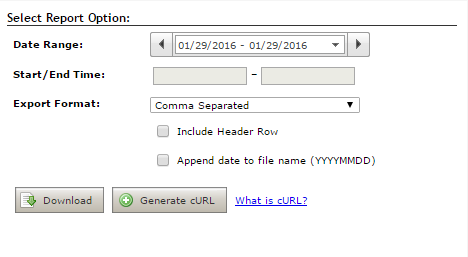
- Date Range
-
The default date and time range is from 12:00 AM today to 12:00 AM tomorrow. When you select the arrows to the left or right of the date range, the range moves up or back 24 hours. When you select the down arrow to the right of the date range, you can choose from several options.
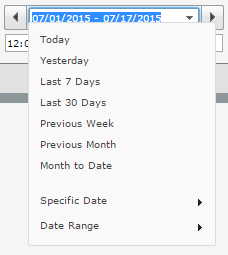
- Today — Default. Outputs data from midnight this morning to now.
- Yesterday — Outputs data from midnight yesterday to 11:59 PM last night.
- Last 7 Days — Outputs data from midnight seven days ago now.
- Last 30 Days — Outputs data from midnight 30 days ago to midnight tonight.
- Previous Week — Outputs data from the last full week, Sunday through Saturday. It gathers data from midnight last Sunday morning to 11:59 PM last Saturday night.
- Previous Month — Outputs data from midnight on the first of last month to 11:59 PM the last day of last month.
- Month to Date — Outputs data from midnight on the first of this month to now.
- Specific Date — Opens a date selector and lets you choose a specific day from which to pull data. By default, it pulls data from midnight that morning to 11:59 PM that night.
- Date Range — Opens two date selectors that enable you to select a start date for the range and an end date for the range. By default, the range goes from midnight the morning of the selected start date to 11:59 PM the night of the selected end date.
- Start/End Time
-
When you select a Specific Date or a Date Range from the Date Range drop-down, you can specify the time range you want data to cover. When you click inside the start or end text box, a drop-down enables you to select a time 12:00 AM to 11:45 PM in 15-minute increments. The following example pulls data for the report from January 27, 2016 from 9:00 AM to 5:00 PM.
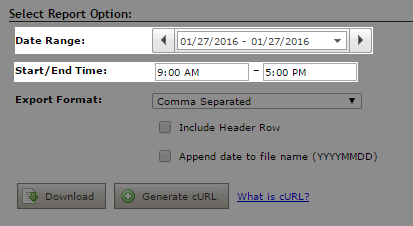
- Export Format
-
The Export Format drop-down enables you to select the format you want the report to be in when you download it. You can select from the following:
- Comma Separated — Downloads the report as a comma-separated list in a .csv file.
- Tab Delimited File — Downloads the report as a tab-separated list in a .txt file.
- XML — Downloads the report as an XML-formated .txt file.
- Excel — Downloads the report as an Excelt .csv file.
- Include Header Row
- Generates the report with a header row that indicates what each column contains.
- Append Date to File Name (YYYYMMDD)
- Generates the report in a file with a name that includes the date the report was generated.



